登録日: 2021-01-11 更新日: 2021-01-11
「Lubuntu 20.10」をUSB メモリにインストールしました。
前回 のインストール後の設定の続きです。そのときの備忘録です。
-
「qpdfview」を日本語化。そして、要望のあった最新の「featherpad」と「audacious」をビルドしてインストールしてみました。
-
-
-
「Lubuntu 20.10」デスクトップのカスタマイズ後の画面:
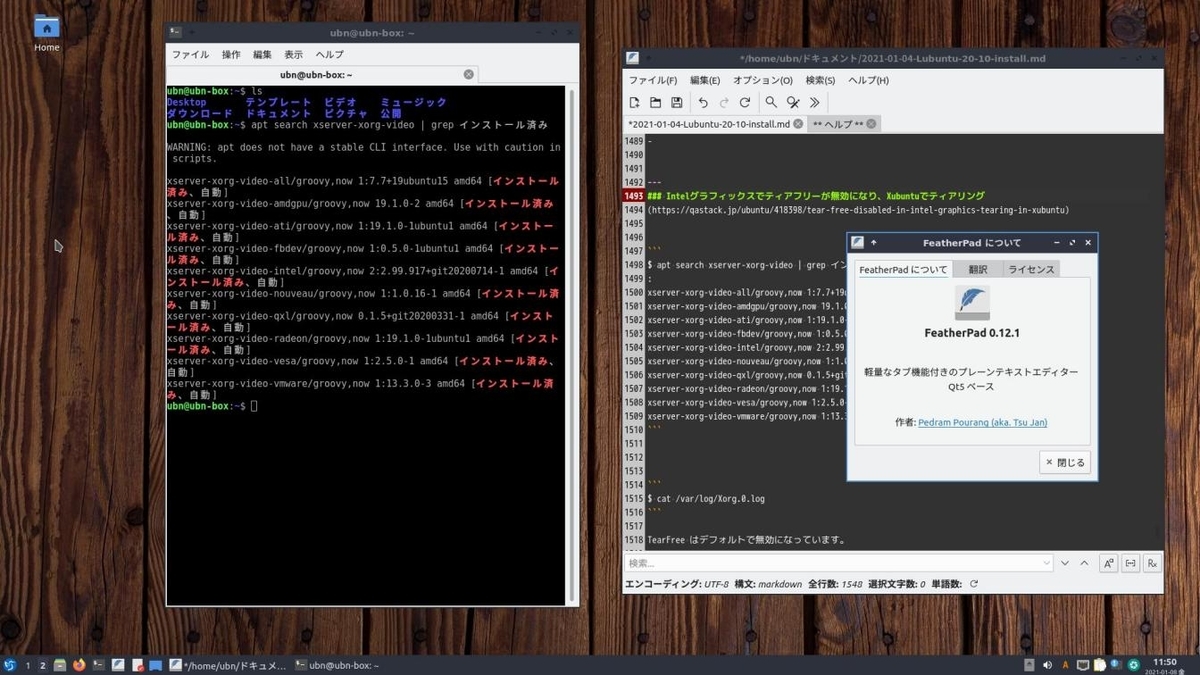
→シンプルなデザインです。右に開いているウィンドウは標準で入っている「featherpad 0.12.1」です。
-
「qpdfview」
自炊本の閲覧によく使っているPDF ビュワーです。
表紙付きの見開きページが表示できます。そして、右とじ、左とじに対応(読む方向を指定)できます。 両方の機能が使えるビュワーは少ないです。感謝。
-
Lubuntu 20.10 には、すでにインストールされています:
$ apt list qpdfview : qpdfview/groovy,now 0.4.18-1build1 amd64 [インストール済み]
-
qpdfview の起動:
メニュー →オフィス →「qpdfview」
-
qpdfview を日本語化:
-
1. qpdfview のソースをダウンロード
(1). qpdfview のサイトをブラウザで開きます。
公式サイト: qpdfview
(2). 右にある、Downloads 「qpdfview-0.4.18.tar.gz 」をクリック。
→Downloads Latest version is 0.4.18 (2019-07-24)
(3). ダウンロードした「qpdfview-0.4.18.tar.gz」を右クリック→「ここに展開」
→ 「~/ダウンロード/qpdfview-0.4.18」フォルダが新しく作られました。
-
2. 翻訳に使うツール(lrelease)の準備:
「Qt ツール」のインストール:
$ sudo apt install qttools5-dev-tools : 以下のパッケージが新たにインストールされます: libclang1-10 libllvm10 libqt5designercomponents5 qdoc-qt5 qhelpgenerator-qt5 qt5-assistant qtattributionsscanner-qt5 qtchooser qttools5-dev-tools
確認:
$ lrelease --version
Usage:
lrelease [options] project-file
lrelease [options] ts-files [-qm qm-file]
:
-
3. 好みの翻訳(言い回し)に修正:
$ cd ~/ダウンロード/qpdfview-0.4.18/translations/ $ pluma qpdfview_ja.ts
→例: 「しおり」→「ブックマーク」へ一括置換。このあたりは好み。自己責任。さわらなくてもOK。
-
問題: 端末から「featherpad 0.12.1」を起動すると、ワーキングディレクトリが無視されてホームに作成されます
ファイルマネージャから右クリックで開くとOK でした。この手順だと pluma を使うのが良さそう。 featherpad でもパス付きでファイル指定すれば問題ありません。
ちなみに、ビルドしてインストールした「featherpad 0.17.1」だと、この問題は解決していました。
-
4. コンパイル:
$ lrelease qpdfview_ja.ts
-
5. 配置:
$ sudo cp qpdfview_ja.qm /usr/share/qpdfview/qpdfview_ja.qm
-
6. 動作確認:
-
日本語化された画面:

→ヘルプファイルはHTML ファイルで、英語のままです。
-
「featherpad」
Lubuntu 20.10 の標準のテキストエディタです。軽くてハイライト表示が見やすいです。 少しずつ強化されています。日々の努力に感謝。
Lubuntu 20.10 には、すでに「featherpad」はインストールされています:
$ apt list featherpad : featherpad/groovy,now 0.12.1-1build1 amd64 [インストール済み] $ featherpad --version FeatherPad 0.12.1 $ ls -1 /usr/share/featherpad/ help help_ja_JP translations $ ls -1 ~/.config/featherpad/ fp.conf fp_last_cursor_pos.conf
→日本語化されています。「_ja_JP」指定になっていることに注意。
-
featherpad をソースからビルドしてインストール:
-
事前準備としてアンインストール:
- 通常なら上書きインストールで良いと思いますが、現在使っているバージョンと最新とではファイル構成が違います。 混乱しないように、アンインストールして、残っている設定ファイルも削除しました。
-
まずは、別のテキストエディタ「pluma」が使えることを確認
-
featherpad をアンインストール:
$ sudo apt remove featherpad : 以下のパッケージが自動でインストールされましたが、もう必要とされていません: featherpad-l10n これを削除するには 'sudo apt autoremove' を利用してください。 以下のパッケージは「削除」されます: featherpad
→翻訳ファイルは別のパッケージ(言語パック)になっているみたい。依存で削除されず、取り残されています。
-
残骸の削除:
$ sudo apt autoremove $ cd ~/.config/ $ rm -r featherpad
→取り残されたパッケージを削除。設定ファイルはフォルダごと削除。配下のファイルを削除しても可。
-
公式サイト:
-
ビルドとインストール、翻訳の手順:
-
1. 作業用に、~/Git/ フォルダ作成(任意)
$ cd $ mkdir Git
-
2. git があるか確認:
$ git --version git version 2.27.0
-
3. ビルドの依存関係をインストール:
Debian ベースの場合:
$ sudo apt update $ sudo apt install g++ libx11-dev libxext-dev qtbase5-dev libqt5x11extras5-dev libqt5svg5-dev libqt5svg5-dev libhunspell-dev qttools5-dev-tools : qttools5-dev-tools はすでに最新バージョン (5.14.2-3) です。 以下のパッケージが新たにインストールされます: binutils binutils-common binutils-x86-64-linux-gnu g++ g++-10 gcc gcc-10 libasan6 libatomic1 libbinutils libc-dev-bin libc6-dev libcc1-0 libcrypt-dev libctf-nobfd0 libctf0 libegl-dev libgcc-10-dev libgl-dev libglu1-mesa-dev libglx-dev libhunspell-dev libitm1 liblsan0 libnsl-dev libpthread-stubs0-dev libqt5opengl5 libqt5opengl5-dev libqt5svg5-dev libqt5x11extras5-dev libstdc++-10-dev libtirpc-dev libtsan0 libubsan1 libvulkan-dev libx11-dev libxau-dev libxcb1-dev libxdmcp-dev libxext-dev linux-libc-dev manpages-dev qt5-qmake qt5-qmake-bin qtbase5-dev qtbase5-dev-tools rpcsvc-proto x11proto-core-dev x11proto-dev x11proto-xext-dev xorg-sgml-doctools xtrans-dev
→「qpdfview」の日本語化で入っているパッケージがあります。
-
4. ソースをダウンロード:
$ cd ~/Git/ [~/Git]$ git clone https://github.com/tsujan/FeatherPad.git [~/Git]$ cd ~/Git/FeatherPad/ [~/Git/FeatherPad]$ ls -a . CMakeLists.txt INSTALL cmake screenshots .. COPYING NEWS featherpad .git ChangeLog README.md fp.pro
→git コマンドを使う場合、「.git 」があるのがポイントです。 コマンドプロンプトにワーキングディレクトリ名も表記したのは、git コマンドを使うときに重要だからです。
-
5. cmake を使ってビルドする場合
- もし、ビルドに失敗したら、「~/Git/FeatherPad」にある「build」フォルダを削除して、5-2. cmake からやり直します。
→失敗するようなら、依存パッケージの不足が考えられます。
-
5-1. ビルドのツールが準備できているか確認:
-
make をインストール:
$ sudo apt install make : 以下のパッケージが新たにインストールされます: make $ make --version GNU Make 4.3
-
cmake をインストール:
$ sudo apt install cmake : 以下のパッケージが新たにインストールされます: cmake cmake-data libjsoncpp1 librhash0 $ cmake --version cmake version 3.16.3
-
5-2. cmake を実行:
$ cd ~/Git/FeatherPad/ [~/Git/FeatherPad]$ mkdir build && cd build
→「build」フォルダを作成、そこに出力して作業エリアを分離しているので、汚れません。
-
[~/Git/FeatherPad/build]$ cmake .. -- The C compiler identification is GNU 10.2.0 -- The CXX compiler identification is GNU 10.2.0 -- Check for working C compiler: /usr/bin/cc -- Check for working C compiler: /usr/bin/cc -- works -- Detecting C compiler ABI info -- Detecting C compiler ABI info - done -- Detecting C compile features -- Detecting C compile features - done -- Check for working CXX compiler: /usr/bin/c++ -- Check for working CXX compiler: /usr/bin/c++ -- works -- Detecting CXX compiler ABI info -- Detecting CXX compiler ABI info - done -- Detecting CXX compile features -- Detecting CXX compile features - done -- Found PkgConfig: /usr/bin/pkg-config (found version "0.29.2") -- Found HUNSPELL: /usr/lib/x86_64-linux-gnu/libhunspell-1.7.so (found suitable version "1.7.0", minimum required is "1.6") -- Found X11: /usr/include -- Looking for XOpenDisplay in /usr/lib/x86_64-linux-gnu/libX11.so;/usr/lib/x86_64-linux-gnu/libXext.so -- Looking for XOpenDisplay in /usr/lib/x86_64-linux-gnu/libX11.so;/usr/lib/x86_64-linux-gnu/libXext.so - found -- Looking for gethostbyname -- Looking for gethostbyname - found -- Looking for connect -- Looking for connect - found -- Looking for remove -- Looking for remove - found -- Looking for shmat -- Looking for shmat - found -- Configuring done -- Generating done -- Build files have been written to: /home/ubn/Git/FeatherPad/build
→これは使われるツール類がそろっているかのチェックです。エラーがないことを確認。 エラー表示されるなら依存パッケージが不足しています。
[~/Git/FeatherPad/build]$ ls CMakeCache.txt CMakeFiles Makefile cmake_install.cmake featherpad
→新しく作られた「build」フォルダは空でしたが、多くのファイルが作られました。
-
5-3. make を実行:
[~/Git/FeatherPad/build]$ make make[1]: ディレクトリ '/home/ubn/Git/FeatherPad/build' に入ります make[2]: ディレクトリ '/home/ubn/Git/FeatherPad/build' に入ります Scanning dependencies of target featherpad_autogen make[2]: ディレクトリ '/home/ubn/Git/FeatherPad/build' から出ます make[2]: ディレクトリ '/home/ubn/Git/FeatherPad/build' に入ります [ 2%] Automatic MOC and UIC for target featherpad make[2]: ディレクトリ '/home/ubn/Git/FeatherPad/build' から出ます [ 2%] Built target featherpad_autogen make[2]: ディレクトリ '/home/ubn/Git/FeatherPad/build' に入ります [ 5%] Automatic RCC for data/fp.qrc Scanning dependencies of target featherpad make[2]: ディレクトリ '/home/ubn/Git/FeatherPad/build' から出ます make[2]: ディレクトリ '/home/ubn/Git/FeatherPad/build' に入ります [ 7%] Building CXX object featherpad/CMakeFiles/featherpad.dir/featherpad_autogen/mocs_compilation.cpp.o [ 10%] Building CXX object featherpad/CMakeFiles/featherpad.dir/main.cpp.o : [ 94%] Building CXX object featherpad/CMakeFiles/featherpad.dir/featherpad_autogen/QYFM2Z2WYQ/qrc_fp.cpp.o [ 97%] Linking CXX executable featherpad make[2]: ディレクトリ '/home/ubn/Git/FeatherPad/build' から出ます [ 97%] Built target featherpad make[2]: ディレクトリ '/home/ubn/Git/FeatherPad/build' に入ります Scanning dependencies of target fpad_symlink make[2]: ディレクトリ '/home/ubn/Git/FeatherPad/build' から出ます make[2]: ディレクトリ '/home/ubn/Git/FeatherPad/build' に入ります [100%] Creating fpad as a symlink to featherpad make[2]: ディレクトリ '/home/ubn/Git/FeatherPad/build' から出ます [100%] Built target fpad_symlink make[1]: ディレクトリ '/home/ubn/Git/FeatherPad/build' から出ます
確認:
[~/Git/FeatherPad/build]$ ls CMakeCache.txt CMakeFiles Makefile cmake_install.cmake featherpad [~/Git/FeatherPad/build]$ ls featherpad/ CMakeFiles cmake_install.cmake featherpad_autogen Makefile featherpad fpad
→以前のバージョンだと、このディレクトリに「featherpad_ja.qm」が作成されました。最新では分離されてます。
[~/Git/FeatherPad/build]$ ls featherpad/featherpad_autogen/ EWIEGA46WW QYFM2Z2WYQ include moc_predefs.h mocs_compilation.cpp
-
5-4. インストール
[~/Git/FeatherPad/build]$ sudo make install [sudo] パスワード: make[1]: ディレクトリ '/home/ubn/Git/FeatherPad/build' に入ります make[2]: ディレクトリ '/home/ubn/Git/FeatherPad/build' に入ります make[2]: ディレクトリ '/home/ubn/Git/FeatherPad/build' から出ます make[2]: ディレクトリ '/home/ubn/Git/FeatherPad/build' に入ります [ 2%] Automatic MOC and UIC for target featherpad make[2]: ディレクトリ '/home/ubn/Git/FeatherPad/build' から出ます [ 2%] Built target featherpad_autogen make[2]: ディレクトリ '/home/ubn/Git/FeatherPad/build' に入ります make[2]: ディレクトリ '/home/ubn/Git/FeatherPad/build' から出ます [ 97%] Built target featherpad make[2]: ディレクトリ '/home/ubn/Git/FeatherPad/build' に入ります make[2]: ディレクトリ '/home/ubn/Git/FeatherPad/build' から出ます make[2]: ディレクトリ '/home/ubn/Git/FeatherPad/build' に入ります [100%] Creating fpad as a symlink to featherpad make[2]: ディレクトリ '/home/ubn/Git/FeatherPad/build' から出ます [100%] Built target fpad_symlink make[1]: ディレクトリ '/home/ubn/Git/FeatherPad/build' から出ます Install the project... -- Install configuration: "Release" -- Installing: /usr/bin/featherpad -- Installing: /usr/share/applications/featherpad.desktop -- Installing: /usr/share/icons/hicolor/scalable/apps/featherpad.svg -- Installing: /usr/share/featherpad/help -- Installing: /usr/share/featherpad/help_ja -- Installing: /usr/share/featherpad/help_pt_BR -- Installing: /usr/bin/fpad
→インストールが完了しました。どこにどのファイルが配置されたかが表示されています。
- 以前のバージョンだと、ここで下記のように「featherpad_ja.qm」がシステムに配置されました:
-- Installing: /usr/share/featherpad/translations/featherpad_ja.qm
→最新だと実行されません。つまり、翻訳ファイルは別のパッケージに分離されています。 アプリを日本語化するには別途インストールが必要です。
-
5-5. 確認:
$ featherpad --version FeatherPad 0.17.1 $ which featherpad /usr/bin/featherpad $ whereis featherpad featherpad: /usr/bin/featherpad /usr/share/featherpad $ ls /usr/share/featherpad/ help help_ja help_pt_BR
→翻訳ファイルと違いヘルプファイルは分離されていません。翻訳ファイルが分離前の時点で、ヘルプが翻訳されていたのは日本とブラジルのみだったと予想されます。この help_ja は初版で、それ以降は翻訳ファイルのパッケージに含まれます。
翻訳ファイルのパッケージをインストールすると、そこからヘルプファイルは上書きされます。できるだけアプリ本体と翻訳ファイルのバージョンを合わせるのがベター。ただし、違っても追加機能の翻訳が漏れるくらい。
-
6. 参考: featherpad の設定ファイル:
$ ls ~/.config/featherpad/
→インストール直後だと、配下にファイルは作成されていません。
-
アプリの起動後:
$ ls ~/.config/featherpad/ fp.conf
→アプリの起動や、設定を行うと作成されます。
-
有効化する機能で設定ファイルが増えます:
$ ls -l ~/.config/featherpad/ : -rw-rw-r-- 1 ubn ubn 1189 1月 9 07:18 fp.conf -rw-rw-r-- 1 ubn ubn 315 1月 9 07:32 fp_last_cursor_pos.conf
→下に表示しているファイルは「最後のウィンドウのファイルを開いて起動する」にチェックした場合に、ファイルを保存してタブを閉じないでアプリを終了した場合に作成されます。カーソル位置も保存されています。
$ cat ~/.config/featherpad/fp_last_cursor_pos.conf [General] cursorPositions=@Variant(\0\0\0\x1c\0\0\0\x1\0\0\0h\0/\0h\0o\0m\0\x65\0/\0u\0\x62\0n\0/0\xc9\x30\xad\x30\xe5\x30\xe1\x30\xf3\x30\xc8\0/\0\x32\0\x30\0\x32\0\x31\0-\0\x30\0\x31\0-\0\x30\0\x34\0-\0L\0u\0\x62\0u\0n\0t\0u\0-\0\x32\0\x30\0-\0\x31\0\x30\0-\0i\0n\0s\0t\0\x61\0l\0l\0.\0m\0\x64\0\0\0\x2\0\0\xe6u)
-
ヘルプファイル:
$ ls -1 /usr/share/featherpad/help* /usr/share/featherpad/help /usr/share/featherpad/help_ja /usr/share/featherpad/help_pt_BR
→単なるテキストファイルで、ファイル名に意味があります:
$ cat /usr/share/featherpad/help_ja ************************************** * 便利なキーボードショートカット * ************************************** Ctrl+H このヘルプを表示 Ctrl+L 行番号の表示/非表示 Ctrl+W 行番号の表示の切替 Ctrl+I 自動インデントの切替 :(省略)
→個人的には、ファイルの先頭に「個人的な備忘録」を追記。更新で上書きされるので注意。
-
翻訳ファイル(日本語):
$ ls /usr/share/featherpad/translations/*ja* /usr/share/featherpad/translations/featherpad_ja.qm
-
7. 別れている翻訳ファイルをどうインストールするのかを考えます:
$ apt search featherpad : featherpad/groovy 0.12.1-1build1 amd64 Lightweight Qt5 plain-text editor featherpad-l10n/groovy,groovy 0.12.1-1build1 all Language package for featherpad
→単に、「featherpad-l10n」をインストールするだけでも日本語化はできますが、たぶん、翻訳されていない部分が出そう。
リポジトリの登録が推奨みたいですが、今回のみの、ペアとなる最新のパッケージをダウンロードしました。
-
翻訳パッケージの在り処を検索:
下記で検索:
キーワード: featherpad-l10n 「パッケージ名のみ」にチェック Distribution: すべて
↓ ヒット:
featherpad-l10n パッケージ
focal (20.04LTS) (localization): Language package for featherpad [universe]
0.12.1-1build1: all
groovy (20.10) (localization): Language package for featherpad [universe]
0.12.1-1build1: all
hirsute (localization): Language package for featherpad [universe] ←(選択)
0.17.1-1: all
↓
- パッケージのバージョンの選択:
→パッケージ: featherpad-l10n (0.17.1-1) (universe)
-
- アーキテクチャの選択:
-
- ミラーサーバーの選択:
→北アメリカ mirrors.kernel.org/ubuntu
-
8. 翻訳パッケージのダウンロード:
» Ubuntu » パッケージ » hirsute » featherpad-l10n » all » ダウンロード
featherpad-l10n_0.17.1-1_all.deb のダウンロードページ
→インストールにより、ドキュメント、および、下記のファイルがシステムに配置されます:
/usr/share/featherpad/help_ja /usr/share/featherpad/translations/featherpad_ja.qm
-
翻訳パッケージのインストール前の確認:
$ ls -l /usr/share/featherpad/ : -rw-r--r-- 1 root root 17456 1月 9 00:01 help -rw-r--r-- 1 root root 16739 1月 9 00:01 help_ja -rw-r--r-- 1 root root 18073 1月 9 00:01 help_pt_BR
-
ダウンロード:
ミラー: 北アメリカ mirrors.kernel.org/ubuntu
-
チェックサム確認:
$ cd ~/ダウンロード/ $ sha256sum featherpad-l10n_0.17.1-1_all.deb 9520656bdd40257a5be2dfcc06d348c5794f2ffc708e77e7c52c384c3508dda0 featherpad-l10n_0.17.1-1_all.deb
-
9. ダウンロードした「deb パッケージ」をインストール:
$ cd ~/ダウンロード/ $ sudo apt install ./featherpad-l10n_0.17.1-1_all.deb : 注意、'./featherpad-l10n_0.17.1-1_all.deb' の代わりに 'featherpad-l10n' を選択します 以下のパッケージが新たにインストールされます: featherpad-l10n
-
インストールされたかの確認:
$ apt list featherpad-l10n : featherpad-l10n/now 0.17.1-1 all [インストール済み、ローカル] N: 追加バージョンが 1 件あります。表示するには '-a' スイッチを付けてください。 $ apt list -a featherpad-l10n : featherpad-l10n/now 0.17.1-1 all [インストール済み、ローカル] featherpad-l10n/groovy,groovy 0.12.1-1build1 all
→ローカルにあるdeb をインストールすると、「ローカル」表示が付き、apt で管理できます。 逆に、ビルドした「featherpad」アプリ本体は apt で管理できません(認識できません)。
-
翻訳ファイルをインストールした後のファイル状態:
$ ls -l /usr/share/featherpad/ : -rw-r--r-- 1 root root 17456 1月 9 00:01 help ←本体をビルドしたときに作られたファイル -rw-r--r-- 1 root root 16739 1月 7 02:57 help_ja ←更新されました(上書き) -rw-r--r-- 1 root root 18073 1月 7 02:57 help_pt_BR ←更新されました(上書き)不要 drwxr-xr-x 2 root root 4096 1月 9 01:59 translations ←新しくフォルダが作られました(下記のフォルダ)
$ ls -l /usr/share/featherpad/translations/ : (他の言語は省略) -rw-r--r-- 1 root root 44758 1月 7 21:24 featherpad_ja.qm
-
バージョン表示:
$ featherpad --version FeatherPad 0.17.1
-
10. アプリを起動:

→日本語表示、および、「ibus-mozc」で日本語入力できました。
追加された機能として、設定でハイライト色の指定が可能になっています。
-
featherpad の初期設定:
-
挿入する日付の書式:
オプション→設定→「テキスト」タブ
日付と時刻の形式: 「yyyy-MM-dd hh:mm」
-
開いていたファイルを起動時に開く設定にします:
オプション→設定→「ファイル」タブ
「最後のウィンドウのファイルを開いて起動する」にチェック
-
ヘルプファイルの修正:
ヘルプファイルはテキストファイルそのものです。Ctrl+H ですぐに呼び出せ、色違いで、書き込み保護されていることを利用して、ヘルプ以外の用途(備忘録、よく使うコマンドの貼り付け用)にも使えます。
$ featherpad --version FeatherPad 0.17.1 $ sudo featherpad /usr/share/featherpad/help_ja
→バージョン 0.15.0 以降は、「help_ja」に変わっています。
-
ファイル履歴を消せない時:
~/.config/featherpad/fp.conf を削除か、リネーム
-
「Audacious 4.0」
(オーディシャス)オーディオプレイヤー
特徴:
シンプルなオーディオプレイヤーで、多数のフォーマットをサポート。
Winamp の影響を受けており、スキンによって外観を変えられます。
以前は Lubuntu と Ubuntu Studio のデフォルトのオーディオプレーヤーだったみたい。
最新の安定版
→Stable release 4.0.5 (2020年7月10日)
-
-
1. APT で「audacious 4.0.4」をインストールする場合:
Lubuntu 20.10 の公式リポジトリにある「audacious」をAPT でインストールします。 最新ではありませんが新しいバージョンの「audacious 4.0.4」です。
-
検索:
$ apt search audacious : audacious/groovy 4.0.4-1 amd64 多数のフォーマットをサポートする小さく高速なオーディオプレイヤ audacious-dev/groovy 4.0.4-1 amd64 audacious development files audacious-plugins/groovy 4.0.4-1build1 amd64 audacious 用基本プラグイン audacious-plugins-data/groovy,groovy 4.0.4-1build1 all Data files for Audacious plugins
-
「audacious 4.0.4」をインストール:
$ sudo apt install audacious : 提案パッケージ: sidplayfp fluid-soundfont-gm 以下のパッケージが新たにインストールされます: audacious audacious-plugins audacious-plugins-data libaudcore5 libaudgui5 libaudqt2 libaudtag3 libcue2 libfluidsynth2 libinstpatch-1.0-2 libmms0 libmodplug1 libsdl2-2.0-0 libsidplayfp4 timgm6mb-soundfont : update-alternatives: /usr/share/sounds/sf2/default-GM.sf2 (default-GM.sf2) を提供するために自動モードで /usr/share/sounds/sf2/TimGM6mb.sf2 を使います update-alternatives: /usr/share/sounds/sf3/default-GM.sf3 (default-GM.sf3) を提供するために自動モードで /usr/share/sounds/sf2/TimGM6mb.sf2 を使います
-
確認:
$ apt list audacious : audacious/groovy,now 4.0.4-1 amd64 [インストール済み] $ audacious --version Audacious 4.0.4 (Ubuntu package)
-
もし、「audacious 4.0.4」をアンインストールするときは:
$ sudo apt remove audacious
-
-
2. リポジトリを登録して、最新の「audacious 4.0.5」をインストールする場合:
参考:
-
PPA の追加:
$ sudo add-apt-repository ppa:ubuntuhandbook1/apps Repository: 'deb http://ppa.launchpad.net/ubuntuhandbook1/apps/ubuntu/ groovy main' : More info: https://launchpad.net/~ubuntuhandbook1/+archive/ubuntu/apps Adding repository. Press [ENTER] to continue or Ctrl-c to cancel. ←(Enter キーで続行) Adding deb entry to /etc/apt/sources.list.d/ubuntuhandbook1-ubuntu-apps-groovy.list Adding disabled deb-src entry to /etc/apt/sources.list.d/ubuntuhandbook1-ubuntu-apps-groovy.list Adding key to /etc/apt/trusted.gpg.d/ubuntuhandbook1-ubuntu-apps.gpg with fingerprint A0062203196CA4482DDB859E4C1CBE14852541CB ヒット:1 http://security.ubuntu.com/ubuntu groovy-security InRelease 取得:2 http://ppa.launchpad.net/ubuntuhandbook1/apps/ubuntu groovy InRelease [17.5 kB] ヒット:3 http://archive.ubuntu.com/ubuntu groovy InRelease ヒット:4 http://archive.ubuntu.com/ubuntu groovy-updates InRelease ヒット:5 http://archive.ubuntu.com/ubuntu groovy-backports InRelease 取得:6 http://ppa.launchpad.net/ubuntuhandbook1/apps/ubuntu groovy/main i386 Packages [1,480 B] 取得:7 http://ppa.launchpad.net/ubuntuhandbook1/apps/ubuntu groovy/main amd64 Packages [4,448 B] 取得:8 http://ppa.launchpad.net/ubuntuhandbook1/apps/ubuntu groovy/main Translation-en [3,260 B] 26.7 kB を 4秒 で取得しました (7,497 B/s) パッケージリストを読み込んでいます... 完了
-
確認:
$ sudo apt update $ apt search audacious : audacious/groovy 4.0.5-0build1~ubuntu20.10 amd64 small and fast audio player which supports lots of formats audacious-dev/groovy 4.0.5-0build1~ubuntu20.10 amd64 audacious development files audacious-plugins/groovy 4.0.5-0build1~ubuntu20.10 amd64 Base plugins for audacious audacious-plugins-data/groovy,groovy 4.0.5-0build1~ubuntu20.10 all Data files for Audacious plugins
-
「audacious 4.0.5」をインストール:
$ sudo apt install audacious : 提案パッケージ: sidplayfp fluid-soundfont-gm 以下のパッケージが新たにインストールされます: audacious audacious-plugins audacious-plugins-data libaudcore5 libaudqt5 libaudtag3 libcue2 libfluidsynth2 libinstpatch-1.0-2 libmms0 libmodplug1 libsdl2-2.0-0 libsidplayfp4 timgm6mb-soundfont
-
確認:
$ audacious --version Audacious 4.0.5 (Ubuntu package)
-
参考: インストールできるバージョンを表示:
$ apt list -a audacious* : audacious-dev/groovy 4.0.5-0build1~ubuntu20.10 amd64 audacious-dev/groovy 4.0.4-1 amd64 audacious-plugins-data/groovy,groovy,now 4.0.5-0build1~ubuntu20.10 all [インストール済み、自動] audacious-plugins-data/groovy,groovy 4.0.4-1build1 all audacious-plugins/groovy,now 4.0.5-0build1~ubuntu20.10 amd64 [インストール済み、自動] audacious-plugins/groovy 4.0.4-1build1 amd64 audacious/groovy,now 4.0.5-0build1~ubuntu20.10 amd64 [インストール済み] audacious/groovy 4.0.4-1 amd64
→指定がないと最新がインストールされます。「audacious-plugins」と「audacious-plugins-data」は依存で入ります。
-
参考: もし、「audacious 4.0.5」をアンインストールするときは:
$ sudo apt remove audacious
-
参考: 旧バージョンをインストールしたいときは:
使っている「audacious 4.0.5」をアンインストールしてから、
$ sudo apt install audacious=4.0.4
-
参考: リポジトリを無効にしたいとき:
単にアプリを古いバージョンにしたいだけなら、上記のようにバージョン指定でインストールできます。
リポジトリを元に戻したい時は、アンインストール後に、単に無効にするだけでよいです。 残しておくと、有効/無効が簡単に切り替えできます。
-
メニュー→設定→「Software Spurces」→パスワード入力→「ソフトウェアソース」画面
-
「他のソフトウェア」タブ
「http://ppa.launchpad.net/ubuntuhandbook1/apps/ubuntu/ groovy main」のチェックを外します。
-
→「close」
念の為、
$ sudo apt update $ sudo apt upgrade
-
参考: 追加したリポジトリを完全に削除したいとき:
アプリをアンインストールしてから、上記の操作でリポジトリを無効にしておきます。
削除:
$ sudo rm /etc/apt/sources.list.d/ubuntuhandbook1-ubuntu-apps-groovy.list $ sudo rm /etc/apt/trusted.gpg.d/ubuntuhandbook1-ubuntu-apps.gpg
念の為、
$ sudo apt update $ sudo apt upgrade
-
-
3. 最新の「audacious 4.0.5」をソースからビルドしてインストールする場合:
-
参考: 開発版の最新のソースが欲しいなら、GitHub から入手できます:
-
最新の安定版は、公式サイトからも入手できます:
公式サイト:
-
安定版の最新バージョン(現在は4.0.5)をダウンロードしてインストールするには:
抜粋:
ソースコードは 2つのパッケージに分かれていて、 「audacious」パッケージは、「audacious-plugins」の前にインストールします。
各パッケージにある「INSTALL」ファイルに、コンパイルとインストールの手順が英文で記述されています。 →依存関係については書かれていません。どちらも同じ内容。依存はトライして行くしかなさそう。
Audacious はデフォルトでQt5 ツールキットを使用し、GTK2 はオプションです。 ./configure にオプションを付けることで構築を指定できます。
ダウンロード
-
安定版: 4.0.5 のダウンロード:
-
任意のフォルダに移動:
$ ls -1 ~/ダウンロード/audacious/ audacious-4.0.5.tar.bz2 audacious-plugins-4.0.5.tar.bz2
-
ファイルを展開:
$ cd ~/ダウンロード/audacious/ $ tar xf audacious-4.0.5.tar.bz2 $ tar xf audacious-plugins-4.0.5.tar.bz2 $ ls -1 ~/ダウンロード/audacious/ audacious-4.0.5 audacious-4.0.5.tar.bz2 audacious-plugins-4.0.5 audacious-plugins-4.0.5.tar.bz2
-
「audacious-4.0.5」のビルド
インストール説明:
$ cd ~/ダウンロード/audacious/audacious-4.0.5/ $ less INSTALL
→「q」で終了
-
参考:
「make clean」
→プログラムのバイナリとオブジェクトファイルをソースコードディレクトリから削除できます。
「make distclean」
→パッケージを再コンパイルできるように、「configure」が作成したファイルを削除できます。
「sudo make uninstall」
→インストール済みのものを削除できます。
-
依存パッケージのインストール:
-
1. 「libgtk2.0-dev」のインストール:
インストールしておかないと、「./configure」で下記エラーが発生します:
checking for GLIB... no configure: error: Package requirements (glib-2.0 >= 2.32) were not met: No package 'glib-2.0' found
依存パッケージをインストール:
$ sudo apt install libgtk2.0-dev : 以下のパッケージが新たにインストールされます: autoconf automake autopoint autotools-dev build-essential debhelper dh-autoreconf dh-strip-nondeterminism dpkg-dev dwz fakeroot gettext gir1.2-gtk-2.0 icu-devtools intltool-debian libalgorithm-diff-perl libalgorithm-diff-xs-perl libalgorithm-merge-perl libarchive-cpio-perl libarchive-zip-perl libatk1.0-dev libblkid-dev libbrotli-dev libcairo-script-interpreter2 libcairo2-dev libcroco3 libdatrie-dev libdebhelper-perl libexpat1-dev libfakeroot libffi-dev libfile-stripnondeterminism-perl libfontconfig1-dev libfreetype-dev libfreetype6-dev libfribidi-dev libgdk-pixbuf2.0-dev libglib2.0-dev libglib2.0-dev-bin libgraphite2-dev libgtk2.0-dev libharfbuzz-dev libharfbuzz-gobject0 libice-dev libicu-dev libltdl-dev libmail-sendmail-perl libmount-dev libpango1.0-dev libpcre16-3 libpcre2-32-0 libpcre2-dev libpcre2-posix2 libpcre3-dev libpcre32-3 libpcrecpp0v5 libpixman-1-dev libpng-dev libpng-tools libselinux1-dev libsepol1-dev libsigsegv2 libsm-dev libsub-override-perl libsys-hostname-long-perl libthai-dev libtool libxcb-render0-dev libxcb-shm0-dev libxcomposite-dev libxcursor-dev libxdamage-dev libxfixes-dev libxft-dev libxi-dev libxinerama-dev libxml2-utils libxrandr-dev libxrender-dev m4 pango1.0-tools po-debconf python3-distutils python3-lib2to3 uuid-dev x11proto-input-dev x11proto-randr-dev x11proto-xinerama-dev zlib1g-dev
→多くの依存パッケージが入りました。
-
参考:
How to Fix: configure: error: Package requirements (glib-2.0 >= 2.32) were not met:
→エラー表示名と、インストールすべきパッケージ名のつづりがだいぶ違う(glib-2.0 → libgtk2.0-dev)ので、見つけるのに手間取りました。最初は、libglib2.0 を検索。
-
2. 「libaudcore5」のインストール:
インストールしておかないと、完了後のバージョン確認にてエラー:
$ audacious --version audacious: error while loading shared libraries: libaudcore.so.5: cannot open shared object file: No such file or directory
-
依存パッケージをインストール:
$ sudo apt install libaudcore5 : 以下のパッケージが新たにインストールされます: libaudcore5
-
./configure 実行:
$ cd ~/ダウンロード/audacious/audacious-4.0.5/
$ ./configure
checking build system type... x86_64-unknown-linux-gnu
checking host system type... x86_64-unknown-linux-gnu
checking target system type... x86_64-unknown-linux-gnu
checking for gcc... gcc
checking whether the C compiler works... yes
checking for C compiler default output file name... a.out
checking for suffix of executables...
checking whether we are cross compiling... no
checking for suffix of object files... o
checking whether we are using the GNU C compiler... yes
checking whether gcc accepts -g... yes
checking for gcc option to accept ISO C89... none needed
checking for g++... g++
checking whether we are using the GNU C++ compiler... yes
checking whether g++ accepts -g... yes
checking how to run the C preprocessor... gcc -E
checking for grep that handles long lines and -e... /usr/bin/grep
checking for egrep... /usr/bin/grep -E
checking for ANSI C header files... yes
checking for sys/types.h... yes
checking for sys/stat.h... yes
checking for stdlib.h... yes
checking for string.h... yes
checking for memory.h... yes
checking for strings.h... yes
checking for inttypes.h... yes
checking for stdint.h... yes
checking for unistd.h... yes
checking whether byte ordering is bigendian... no
checking for special C compiler options needed for large files... no
checking for _FILE_OFFSET_BITS value needed for large files... no
checking for pkg-config... /usr/bin/pkg-config
checking pkg-config is at least version 0.9.0... yes
checking operating system type... Linux
checking whether the C/C++ compiler supports -Wtype-limits... yes
checking whether the C/C++ compiler supports -Wno-stringop-truncation... yes
checking whether the C++ compiler supports -Woverloaded-virtual... yes
checking whether byte ordering is bigendian... (cached) no
checking whether ln -s works... yes
checking for rm... /usr/bin/rm
checking for mv... /usr/bin/mv
checking for cp... /usr/bin/cp
checking for ar... /usr/bin/ar
checking for ranlib... /usr/bin/ranlib
checking for windres... no
checking for library containing pthread_create... -lpthread
checking for GLIB... yes
checking for GMODULE... yes
checking for GIO... yes
checking for QTCORE... yes
checking for QT... yes
checking for shared library system... ELF
checking for sigwait... yes
checking for ld used by gcc... /usr/bin/ld
checking if the linker (/usr/bin/ld) is GNU ld... yes
checking for shared library run path origin... done
checking 32-bit host C ABI... no
checking for ELF binary format... yes
checking for the common suffixes of directories in the library search path... lib,lib,lib64
checking for iconv... yes
checking for working iconv... yes
checking for iconv declaration...
extern size_t iconv (iconv_t cd, char * *inbuf, size_t *inbytesleft, char * *outbuf, size_t *outbytesleft);
checking whether make sets $(MAKE)... yes
checking for a BSD-compatible install... /usr/bin/install -c
checking for a thread-safe mkdir -p... /usr/bin/mkdir -p
checking for a sed that does not truncate output... /usr/bin/sed
checking whether NLS is requested... yes
checking for msgfmt... /usr/bin/msgfmt
checking for gmsgfmt... /usr/bin/msgfmt
checking for xgettext... /usr/bin/xgettext
checking for msgmerge... /usr/bin/msgmerge
checking for CFPreferencesCopyAppValue... no
checking for CFLocaleCopyPreferredLanguages... no
checking for GNU gettext in libc... yes
checking whether to use NLS... yes
checking where the gettext function comes from... libc
checking for gdbus-codegen... yes
checking for tput... /usr/bin/tput
configure: creating ./config.status
config.status: creating audacious.pc
config.status: creating buildsys.mk
config.status: creating extra.mk
config.status: creating man/audtool.1
config.status: creating man/audacious.1
config.status: creating src/libaudcore/audio.h
config.status: creating win32/audacious.nsi
config.status: creating win32/override/README.txt
config.status: creating config.h
config.status: executing po-directories commands
Configuration:
Install path: /usr/local
D-Bus support: yes
GTK+ support: no
Qt support: yes
Valgrind analysis support: no
→正常終了
-
make 実行:
$ make make[1]: ディレクトリ '/home/ubn/ダウンロード/audacious/audacious-4.0.5' に入ります Entering directory src. : Successfully compiled main.c. Successfully compiled handlers_general.c. Successfully compiled handlers_playback.c. Successfully compiled handlers_playlist.c. Successfully compiled handlers_playqueue.c. Successfully compiled handlers_vitals.c. Successfully compiled handlers_equalizer.c. Successfully compiled report.c. Successfully compiled wrappers.c. Successfully linked audtool. : Successfully compiled it.po. Successfully compiled ja.po. Successfully compiled ko.po. Successfully compiled lt.po. Successfully compiled lv.po. Successfully compiled ml_IN.po. Successfully compiled ms.po. Successfully compiled nl.po. Successfully compiled pl.po. Successfully compiled pt_BR.po. Successfully compiled pt_PT.po. Successfully compiled ru.po. Successfully compiled si.po. Successfully compiled sk.po. Successfully compiled sr.po. Successfully compiled sr_RS.po. Successfully compiled sv.po. Successfully compiled ta.po. Successfully compiled tr.po. Successfully compiled uk.po. Successfully compiled zh_CN.po. Successfully compiled zh_TW.po. : Leaving directory po. make[1]: ディレクトリ '/home/ubn/ダウンロード/audacious/audacious-4.0.5' から出ます make[1]: ディレクトリ '/home/ubn/ダウンロード/audacious/audacious-4.0.5' に入ります make[1]: ディレクトリ '/home/ubn/ダウンロード/audacious/audacious-4.0.5' から出ます
-
sudo make install 実行:
$ sudo make install Successfully installed audacious.pc. Successfully installed audacious.desktop. Entering directory src. make[1]: ディレクトリ '/home/ubn/ダウンロード/audacious/audacious-4.0.5/src' に入ります : Successfully installed it.mo. Successfully installed ja.mo. Successfully installed ko.mo. Successfully installed lt.mo. Successfully installed lv.mo. Successfully installed ml_IN.mo. Successfully installed ms.mo. Successfully installed nl.mo. Successfully installed pl.mo. Successfully installed pt_BR.mo. Successfully installed pt_PT.mo. Successfully installed ru.mo. Successfully installed si.mo. Successfully installed sk.mo. Successfully installed sr.mo. Successfully installed sr_RS.mo. Successfully installed sv.mo. Successfully installed ta.mo. Successfully installed tr.mo. Successfully installed uk.mo. Successfully installed zh_CN.mo. Successfully installed zh_TW.mo. make[1]: ディレクトリ '/home/ubn/ダウンロード/audacious/audacious-4.0.5/po' から出ます Leaving directory po. Successfully installed AUTHORS. Successfully installed COPYING.
再起動
-
動作確認:
$ audacious --version Audacious 4.0.5 (unknown build)
→ (unknown build) となっていることに注目。
-
→起動されません。
「audacious-plugins-4.0.5」のビルドを忘れていました。
-
「audacious-plugins-4.0.5」のビルド
$ cd ~/ダウンロード/audacious/audacious-plugins-4.0.5/ $ ls COPYING autogen.sh configure meson.build src INSTALL build-aux configure.ac meson_options.txt Makefile buildsys.mk.in extra.mk.in mkrelease.sh acinclude.m4 config.h.in m4 po
-
依存パッケージのインストール:
バイナリのインストールでなく、ビルドしてのインストールの場合は、開発版のパッケージが必要なので、依存パッケージも複数になりがちです。
プラグインごとに機能が異なるので、必要とするパッケージも変わってきます。なので、たくさん追加することになります。
-
1. 「libxml2-dev」のインストール:
インストールしておかないと、「./configure」で下記エラーが発生します:
checking for XML... no configure: error: Package requirements (libxml-2.0) were not met: No package 'libxml-2.0' found
依存パッケージをインストール:
$ sudo apt install libxml2-dev : 以下のパッケージが新たにインストールされます: libxml2-dev
-
2. 「libflac-dev」のインストール:
インストールしておかないと、「./configure」で下記エラーが発生します:
checking for LIBFLAC... no configure: error: Missing dependency for FLAC support: flac >= 1.2.1
依存パッケージをインストール:
$ sudo apt install libflac-dev : 以下のパッケージが新たにインストールされます: libflac-dev libogg-dev
-
3. 「libvorbis-dev」のインストール:
インストールしておかないと、「./configure」で下記エラーが発生します:
checking for LIBFLAC... yes checking for VORBIS... no configure: error: Missing dependency for Ogg Vorbis support: ogg >= 1.0 vorbis >= 1.0 vorbisenc >= 1.0 vorbisfile >= 1.0
依存パッケージをインストール:
$ sudo apt install libvorbis-dev : 以下のパッケージが新たにインストールされます: libvorbis-dev
-
4. 「libmpg123-dev」のインストール:
インストールしておかないと、「./configure」で下記エラーが発生します:
checking for MPG123... no configure: error: Missing dependency for MP3 support: libmpg123 >= 1.12
依存パッケージをインストール:
$ sudo apt install libmpg123-dev : 以下のパッケージが新たにインストールされます: libmpg123-dev libout123-0 libsyn123-0
-
5. 「libwavpack-dev」のインストール:
インストールしておかないと、「./configure」で下記エラーが発生します:
checking for WAVPACK... no configure: error: Missing dependency for WavPack support: wavpack >= 4.31
依存パッケージをインストール:
$ sudo apt install libwavpack-dev : 以下のパッケージが新たにインストールされます: libwavpack-dev
-
6. 「libneon27-dev」のインストール:
インストールしておかないと、「./configure」で下記エラーが発生します:
checking for NEON... no configure: error: Missing dependency for HTTP/HTTPS transport: neon >= 0.27
依存パッケージをインストール:
$ sudo apt install libneon27-dev : 以下のパッケージが新たにインストールされます: comerr-dev krb5-multidev libgssrpc4 libkadm5clnt-mit11 libkadm5srv-mit11 libkdb5-9 libneon27 libneon27-dev libssl-dev
-
7. 「libavcodec-dev、libavutil-dev、libavformat-dev」のインストール:
インストールしておかないと、「./configure」で下記エラーが発生します:
checking for FFMPEG... no configure: error: FFmpeg is not installed or too old (required: libavcodec 53.40.0, libavformat 53.25.0, libavutil 51.27.0). Use --with-ffmpeg=none to disable the ffaudio plugin or --with-ffmpeg=libav to use libav instead.
依存パッケージをインストール(1):
$ sudo apt install libavcodec-dev : 以下のパッケージが新たにインストールされます: libavcodec-dev libavutil-dev libswresample-dev
→「libavutil-dev」もインストールされました。
依存パッケージをインストール(2):
$ sudo apt install libavformat-dev : 以下のパッケージが新たにインストールされます: libavformat-dev
-
./configure 実行:
$ cd ~/ダウンロード/audacious/audacious-plugins-4.0.5/
$ ./configure
checking build system type... x86_64-unknown-linux-gnu
checking host system type... x86_64-unknown-linux-gnu
checking target system type... x86_64-unknown-linux-gnu
checking for gcc... gcc
checking whether the C compiler works... yes
checking for C compiler default output file name... a.out
checking for suffix of executables...
checking whether we are cross compiling... no
checking for suffix of object files... o
checking whether we are using the GNU C compiler... yes
checking whether gcc accepts -g... yes
checking for gcc option to accept ISO C89... none needed
checking for g++... g++
checking whether we are using the GNU C++ compiler... yes
checking whether g++ accepts -g... yes
checking how to run the C preprocessor... gcc -E
checking for grep that handles long lines and -e... /usr/bin/grep
checking for egrep... /usr/bin/grep -E
checking for ANSI C header files... yes
checking for sys/types.h... yes
checking for sys/stat.h... yes
checking for stdlib.h... yes
checking for string.h... yes
checking for memory.h... yes
checking for strings.h... yes
checking for inttypes.h... yes
checking for stdint.h... yes
checking for unistd.h... yes
checking whether byte ordering is bigendian... no
checking for special C compiler options needed for large files... no
checking for _FILE_OFFSET_BITS value needed for large files... no
checking for pkg-config... /usr/bin/pkg-config
checking pkg-config is at least version 0.9.0... yes
checking operating system type... Linux
checking whether the C/C++ compiler supports -Wtype-limits... yes
checking whether the C/C++ compiler supports -Wno-stringop-truncation... yes
checking whether the C++ compiler supports -Woverloaded-virtual... yes
checking whether byte ordering is bigendian... (cached) no
checking whether ln -s works... yes
checking for rm... /usr/bin/rm
checking for mv... /usr/bin/mv
checking for cp... /usr/bin/cp
checking for ar... /usr/bin/ar
checking for ranlib... /usr/bin/ranlib
checking for windres... no
checking for library containing pthread_create... -lpthread
checking for GLIB... yes
checking for GMODULE... yes
checking for GIO... yes
checking for QTCORE... yes
checking for QT... yes
checking for shared library system... ELF
checking whether make sets $(MAKE)... yes
checking for a BSD-compatible install... /usr/bin/install -c
checking for a thread-safe mkdir -p... /usr/bin/mkdir -p
checking for a sed that does not truncate output... /usr/bin/sed
checking whether NLS is requested... yes
checking for msgfmt... /usr/bin/msgfmt
checking for gmsgfmt... /usr/bin/msgfmt
checking for xgettext... /usr/bin/xgettext
checking for msgmerge... /usr/bin/msgmerge
checking for ld used by gcc... /usr/bin/ld
checking if the linker (/usr/bin/ld) is GNU ld... yes
checking for shared library run path origin... done
checking 32-bit host C ABI... no
checking for ELF binary format... yes
checking for the common suffixes of directories in the library search path... lib,lib,lib64
checking for CFPreferencesCopyAppValue... no
checking for CFLocaleCopyPreferredLanguages... no
checking for GNU gettext in libc... yes
checking whether to use NLS... yes
checking where the gettext function comes from... libc
checking for AUDACIOUS... yes
checking for XML... yes
checking for ADLIB... no
configure: WARNING: AdLib support disabled due to missing dependency: adplug
checking for CDIO... no
configure: WARNING: audio CD support disabled due to missing dependency: libcdio >= 0.70 libcdio_cdda >= 0.70 libcddb >= 1.2.1
checking for LIBFLAC... yes
checking for VORBIS... yes
checking for FLUIDSYNTH... no
configure: WARNING: MIDI synthesizer disabled due to missing dependency: fluidsynth >= 1.0.6
checking for MPG123... yes
checking neaacdec.h usability... no
checking neaacdec.h presence... no
checking for neaacdec.h... no
checking for NeAACDecInit2 in -lfaad... no
configure: WARNING: AAC support disabled due to missing dependency
checking for WAVPACK... yes
checking for SNDFILE... no
configure: WARNING: libsndfile decoder disabled due to missing dependency: sndfile >= 0.19
checking for MODPLUG... no
configure: WARNING: ModPlug disabled due to missing dependency: libmodplug
checking for OPENMPT... no
configure: WARNING: libopenmpt disabled due to missing dependency: libopenmpt >= 0.2
checking for SIDPLAYFP... no
configure: WARNING: Commodore 64 audio disabled due to missing dependency: libsidplayfp >= 1.0
checking zlib.h usability... yes
checking zlib.h presence... yes
checking for zlib.h... yes
checking for BS2B... no
configure: WARNING: BS2B effect disabled due to missing dependency: libbs2b >= 3.0.0
checking for SAMPLERATE... no
configure: WARNING: sample rate converter disabled due to missing dependency: samplerate
checking for SAMPLERATE... no
configure: WARNING: speed/pitch effect disabled due to missing dependency: samplerate
checking for SOXR... no
configure: WARNING: SoX resampler disabled due to missing dependency: soxr
checking for ALSA... no
configure: WARNING: ALSA output disabled due to missing dependency: alsa >= 1.0.16
checking for JACK... no
checking for JACK... no
configure: WARNING: JACK output disabled due to missing dependency
checking sys/soundcard.h usability... yes
checking sys/soundcard.h presence... yes
checking for sys/soundcard.h... yes
checking for PULSE... no
configure: WARNING: PulseAudio output disabled due to missing dependency: libpulse >= 0.9.5
checking for sio_open in -lsndio... no
configure: WARNING: Sndio output disabled due to missing dependency
checking for CUE... no
checking for CUE... no
configure: WARNING: cue sheet support disabled due to missing dependency
checking for NEON... yes
checking for MMS... no
configure: WARNING: MMS transport disabled due to missing dependency: libmms >= 0.3
checking for NOTIFY... no
configure: WARNING: libnotify OSD disabled due to missing dependency: libnotify >= 0.7 gdk-pixbuf-2.0 >= 2.26
checking lirc/lirc_client.h usability... no
checking lirc/lirc_client.h presence... no
checking for lirc/lirc_client.h... no
configure: WARNING: LIRC support disabled due to missing dependency
checking for gdbus-codegen... yes
checking sys/wait.h usability... yes
checking sys/wait.h presence... yes
checking for sys/wait.h... yes
checking for CURL... no
configure: WARNING: Scrobbler 2 disabled due to missing dependency: libcurl >= 7.9.7
checking for AMPACHE... no
configure: WARNING: Ampache browser disabled due to missing dependency: ampache_browser_1
checking for QTMULTIMEDIA... no
configure: WARNING: QtMultimedia output disabled due to missing dependency: Qt5Multimedia
checking for QTOPENGL... yes
checking for glBegin in -lGL... yes
checking for FFMPEG... yes
checking for SDL... no
checking for SDL... no
configure: WARNING: SDL Output disabled due to missing dependency
checking for lame_get_id3v2_tag in -lmp3lame... no
checking for tput... /usr/bin/tput
configure: creating ./config.status
config.status: creating buildsys.mk
config.status: creating extra.mk
config.status: creating config.h
config.status: executing po-directories commands
Configuration:
Install path: /usr/local/lib/audacious
GTK+ support: no
Qt support: yes
Audio Formats
-------------
Audio CD: no
Free Lossless Audio Codec: yes
Ogg Vorbis: yes
MIDI (via FluidSynth): no
MPEG-1 Layer I/II/III (via mpg123): yes
MPEG-2/4 AAC: no
WavPack: yes
External Decoders
-----------------
FFmpeg/Libav: ffmpeg
libsndfile: no
Chiptunes
---------
AdLib synthesizer (adplug): no
Commodore 64 audio (sid): no
Game Music Emu (spc, nsf, gbs, etc.): yes
ModPlug: no
OpenMPT: no
Nintendo DS audio (xsf): yes
PlayStation audio (psf/psf2): yes
Vortex Tracker (vtx): yes
Other Inputs
------------
Metronome: yes
Tone Generator: yes
Effects
-------
Bauer stereophonic-to-binaural (bs2b): no
Channel Mixer: yes
Crystalizer: yes
Dynamic Range Compressor: yes
Echo/Surround: yes
Extra Stereo: yes
LADSPA Host (requires GTK+): no
Sample Rate Converter: no
Silence Removal: yes
SoX Resampler: no
Speed and Pitch: no
Voice Removal: yes
Outputs
-------
Advanced Linux Sound Architecture: no
Jack Audio Connection Kit: no
Open Sound System: yes
PulseAudio: no
Simple DirectMedia Layer: no
Sndio: no
Win32 waveOut: no
FileWriter: yes
-> MP3 encoding: no
-> Vorbis encoding: yes
-> FLAC encoding: yes
Playlists
---------
Cue sheets: no
M3U playlists: yes
Microsoft ASX (legacy): yes
Microsoft ASX 3.0: yes
PLS playlists: yes
XML Sharable Playlist Format (XSPF): yes
Transports
----------
FTP, SFTP, SMB (via GIO): yes
HTTP/HTTPS (via neon): yes
MMS (via libmms): no
General
-------
Alarm (requires GTK+): no
Ampache browser (requires Qt): no
Delete Files: yes
libnotify OSD: no
Linux Infrared Remote Control (LIRC): no
MPRIS 2 Server: yes
Scrobbler 2.0: no
Song Change: yes
Qt Support
----------
Qt Multimedia output: no
Qt Interface: yes
Winamp Classic Interface: yes
Album Art: yes
Blur Scope: yes
LyricWiki viewer: yes
OpenGL Spectrum Analyzer: yes
Playlist Manager: yes
Search Tool: yes
Song Info: yes
Spectrum Analyzer (2D): yes
Status Icon: yes
Stream Tuner (experimental): no
VU Meter: yes
→「warning」は出ていても、「error」が出て停止しなければ、次の make に進めます。 ただし、欲しい機能(プラグイン)が「warning」だったら無効になるので、依存パッケージを探すのがたぶん正解。
-
make 実行:
$ make : Successfully compiled it.po. Successfully compiled ja.po. Successfully compiled ko.po. Successfully compiled lt.po. Successfully compiled lv.po. Successfully compiled ml_IN.po. Successfully compiled ms.po. Successfully compiled nl.po. Successfully compiled pl.po. Successfully compiled pt_BR.po. Successfully compiled pt_PT.po. Successfully compiled ru.po. Successfully compiled si.po. Successfully compiled sk.po. Successfully compiled sr.po. Successfully compiled sr_RS.po. Successfully compiled sv.po. Successfully compiled ta.po. Successfully compiled tr.po. Successfully compiled uk.po. Successfully compiled zh_CN.po. Successfully compiled zh_TW.po. make[3]: ディレクトリ '/home/ubn/ダウンロード/audacious/audacious-plugins-4.0.5/po' から出ます make[2]: ディレクトリ '/home/ubn/ダウンロード/audacious/audacious-plugins-4.0.5/po' から出ます Leaving directory po. make[1]: ディレクトリ '/home/ubn/ダウンロード/audacious/audacious-plugins-4.0.5' から出ます make[1]: ディレクトリ '/home/ubn/ダウンロード/audacious/audacious-plugins-4.0.5' に入ります make[1]: ディレクトリ '/home/ubn/ダウンロード/audacious/audacious-plugins-4.0.5' から出ます
-
sudo make install 実行:
$ sudo make install : Successfully installed it.mo. Successfully installed ja.mo. Successfully installed ko.mo. Successfully installed lt.mo. Successfully installed lv.mo. Successfully installed ml_IN.mo. Successfully installed ms.mo. Successfully installed nl.mo. Successfully installed pl.mo. Successfully installed pt_BR.mo. Successfully installed pt_PT.mo. Successfully installed ru.mo. Successfully installed si.mo. Successfully installed sk.mo. Successfully installed sr.mo. Successfully installed sr_RS.mo. Successfully installed sv.mo. Successfully installed ta.mo. Successfully installed tr.mo. Successfully installed uk.mo. Successfully installed zh_CN.mo. Successfully installed zh_TW.mo. make[1]: ディレクトリ '/home/ubn/ダウンロード/audacious/audacious-plugins-4.0.5/po' から出ます Leaving directory po.
-
起動:
→起動できました。日本語化されています。
動作確認:
$ which audacious /usr/local/bin/audacious $ whereis audacious audacious: /usr/local/bin/audacious /usr/local/lib/audacious $ audacious --version Audacious 4.0.5 (unknown build)
-
もし、アンインストールしたいときは:
$ cd ~/ダウンロード/audacious/audacious-plugins-4.0.5/ $ sudo make uninstall $ cd ~/ダウンロード/audacious/audacious-4.0.5/ $ sudo make uninstall
→インストール用のフォルダをさわらないでおけば、「sudo make install」を2つ実行するだけで、すぐに再インストールできます。
→完全に消したいときは、たくさんの依存パッケージをインストールしたので、それも不要ならアンインストール。 たくさんあるので、たいへんですね。
-
端末からのコマンドでの操作:
$ audacious --help 使い方: audacious [オプション] ... [ファイル] ... -1, -2, -3, etc. コントロールするインスタンスを選択してください -h, --help コマンドラインのヘルプを表示 -v, --version バージョンを表示 -p, --play 再生 -u, --pause 一時停止 -t, --play-pause 再生していたら一時停止し、再生していなければ再生する -s, --stop 停止 -r, --rew 前の曲にスキップ -f, --fwd 次の曲にスキップ -e, --enqueue プレイリストにファイルを追加 -E, --enqueue-to-temp 一時プレイリストにファイルを追加 -m, --show-main-window メインウィンドウを表示する -j, --show-jump-box ジャンプトゥソングウィンドウを表示する -H, --headless グラフィカルインターフェイスなしで開始 -q, --quit-after-play 再生完了時に終了する -V, --verbose デバッグ用メッセージを表示 (-VV のように2個続ける用法あり) -Q, --qt Run in Qt mode -G, --gtk Run in GTK mode
-
通常の操作(GUI):
→起動すると下記のように何も音楽ファイルがない状態で表示されます。
- バージョンは、ファイル→「プログラムの情報」→「Audacious について」画面で確認できます。
-
「外見」タブ →インターフェイス: Qt インターフェイス
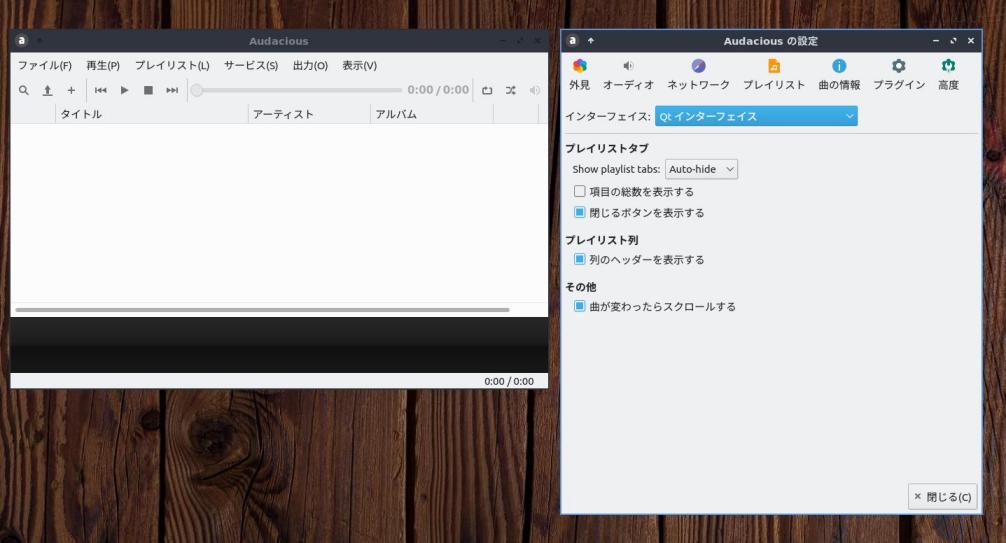
→(右側は設定を開いた状態)
iTunes のリスト表示に近い表示
-
「外見」タブ →インターフェイス: Winamp クラシックインターフェイス
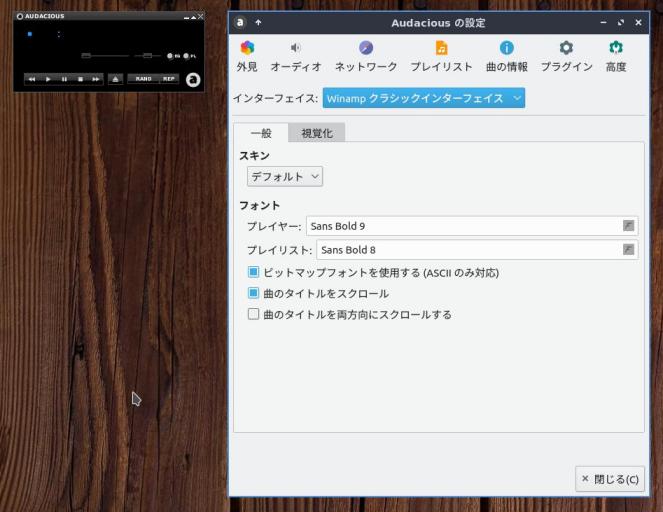
→デフォルトのスキン(右側は設定を開いた状態)
Winamp 風の外観
-
曲の一括登録:
1. ホームの「ミュージック」フォルダ
iTunes から、MP3 ファイルを単体やフォルダごとコピーしました。
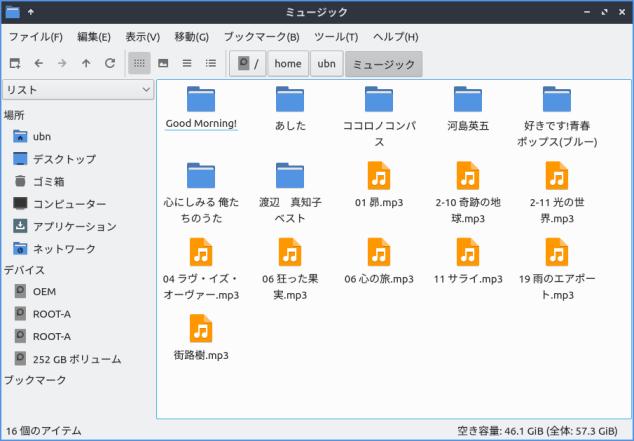
2. メニュー→ファイル→フォルダを追加→ホームの「ミュージック」フォルダを指定
3. 自動で取り込まれます。
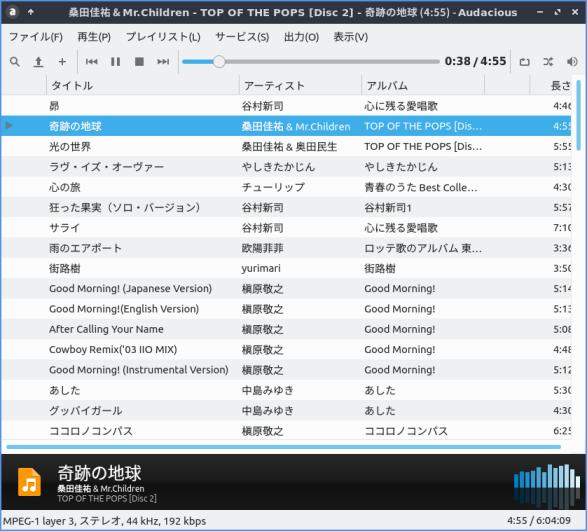
-
再生できますが音が出ません
メニュー →「出力」→「オーディオの設定…」
出力プラグイン: 「PulseAudio 出力」に変更
→ヘッドフォンから音が出ました。音質は良いけど、少し音が飛ぶみたい。
-
「プレイリスト」の作成:
メニュー→プレイリスト→新しいプレイリスト
-
音楽ファイルをプレイリストに追加:
「+」ボタン(ファイルを追加) →MP3ファイルを選択
または、MP3ファイルをドラッグ&ドロップ
-
-
まとめ
featherpad をビルドしてインストールしてみました。Lubuntu の良さは、Ubuntu ベースであることです。
それはリポジトリに登録されているパッケージが多いことと、アプリのインストールガイドが記述されている確率が高いこと、そして情報が多いことです。ビルド時に一番苦労する依存パッケージと解決策を探しやすいです。
-
要望にあった「audacious」は、featherpad と違い、ビルドで必要な依存の書かれたREADME はありません。プラグインの数だけ依存パッケージがあり、それらはトライして確認するしかありません。
なので、「audacious」が最新でなくてもいいなら、素直にAPT でインストール。ほとんど違いはありません。 「audacious」の最新が欲しいときはリポジトリを登録してのインストールが楽です。
-
-
目次
- 「Lubuntu 20.10」デスクトップのカスタマイズ後の画面:
- 「qpdfview」
- qpdfview を日本語化:
- 「featherpad」
- featherpad をソースからビルドしてインストール:
- 1. 作業用に、~/Git/ フォルダ作成(任意)
- 2. git があるか確認:
- 3. ビルドの依存関係をインストール:
- 4. ソースをダウンロード:
- 5. cmake を使ってビルドする場合
- 6. 参考: featherpad の設定ファイル:
- 7. 別れている翻訳ファイルをどうインストールするのかを考えます:
- 8. 翻訳パッケージのダウンロード:
- 9. ダウンロードした「deb パッケージ」をインストール:
- 10. アプリを起動:
- featherpad の初期設定:
- 「Audacious 4.0」
- 1. APT で「audacious 4.0.4」をインストールする場合:
- 2. リポジトリを登録して、最新の「audacious 4.0.5」をインストールする場合:
- 3. 最新の「audacious 4.0.5」をソースからビルドしてインストールする場合:
- ダウンロード
- 「audacious-4.0.5」のビルド
- 依存パッケージのインストール:
- ./configure 実行:
- make 実行:
- sudo make install 実行:
- 動作確認:
- 「audacious-plugins-4.0.5」のビルド
-
-